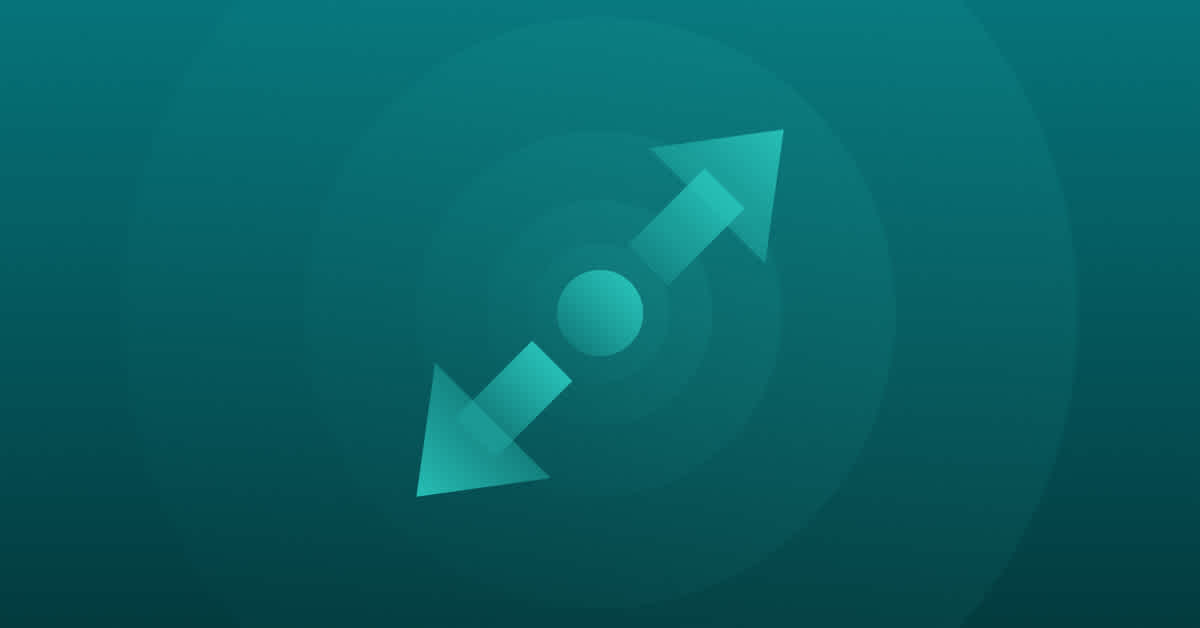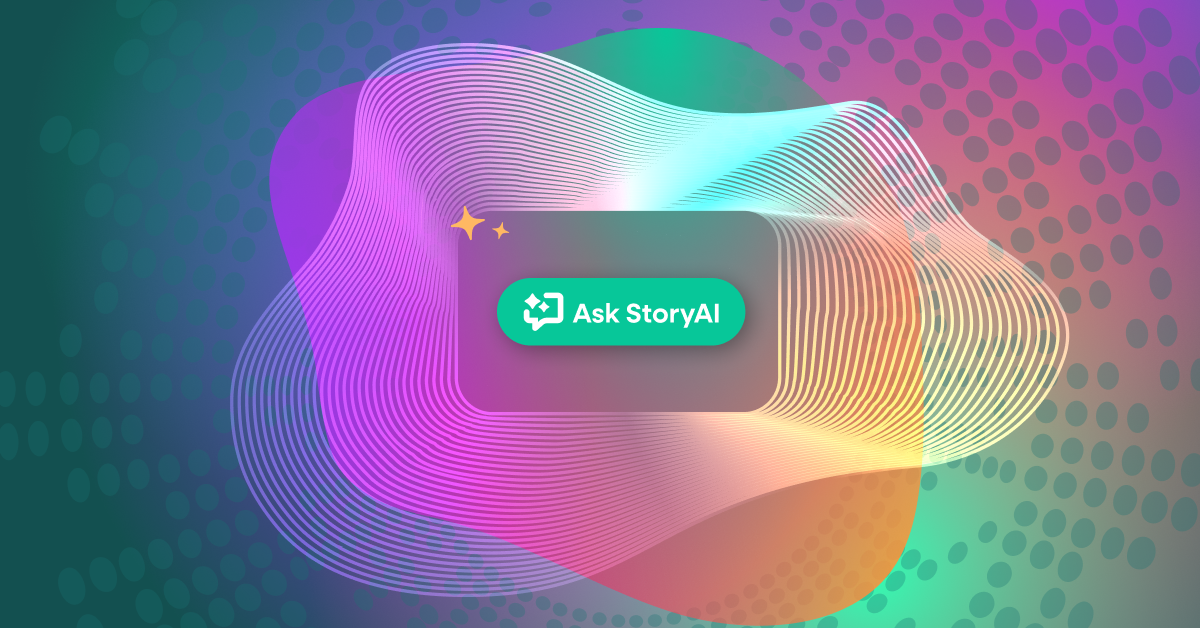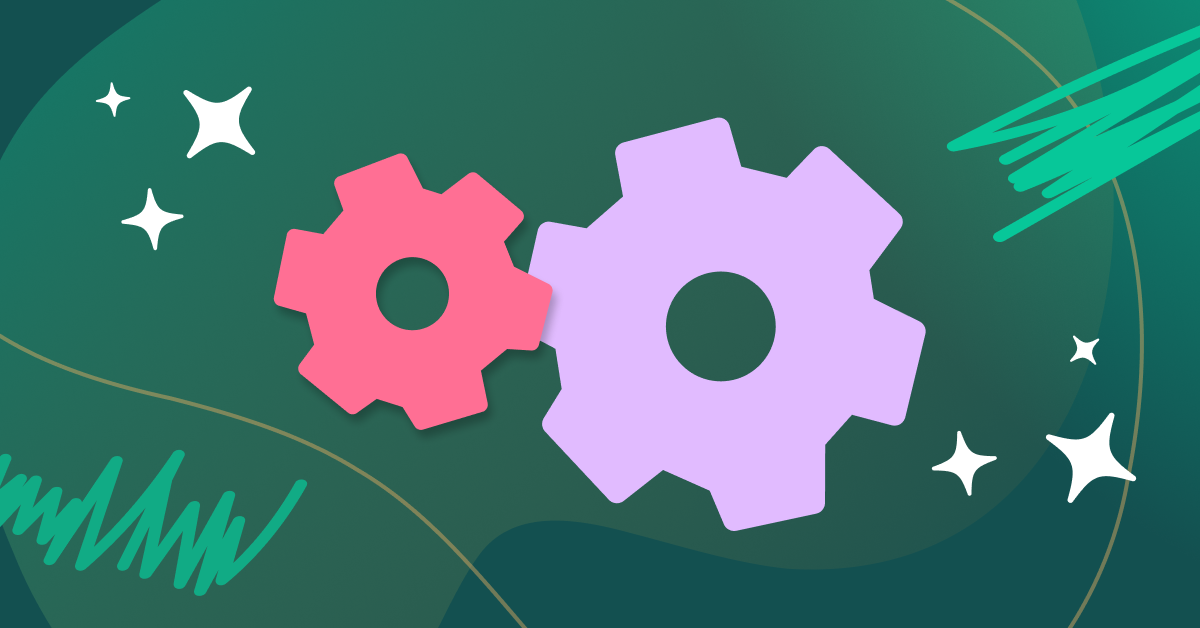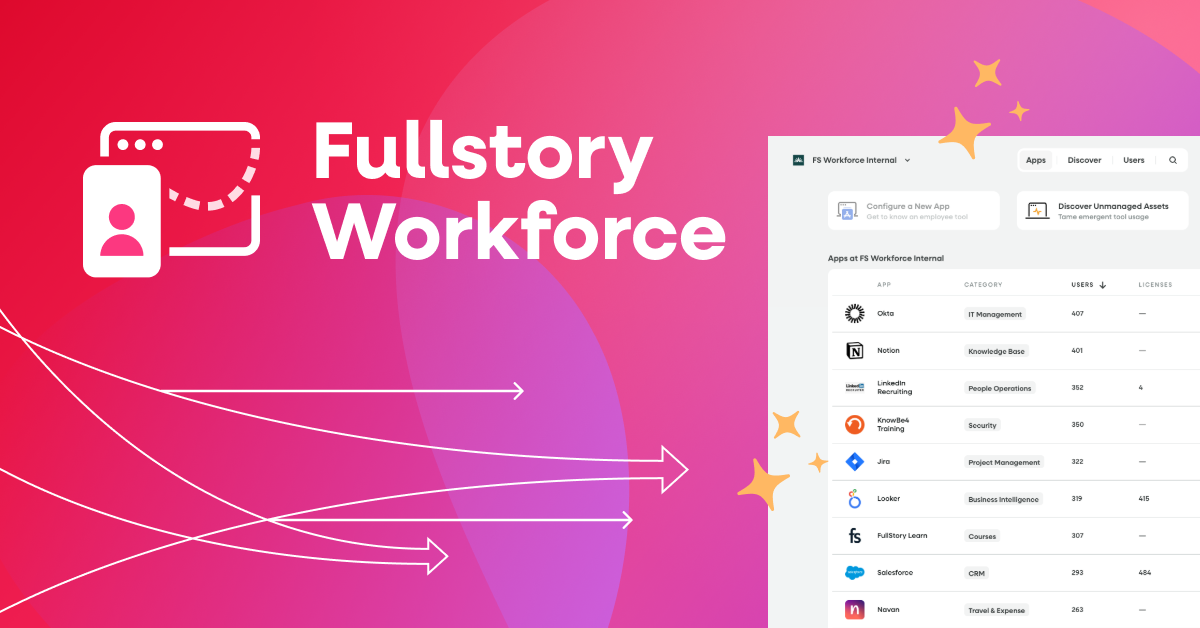The global smartphone penetration rate is currently 78%—meaning more than three-quarters of the global population uses a smartphone.
A key feature of a smartphone is that users interact directly with the screen via touchscreen, rather than using buttons or a stylus to navigate. Accordingly, this technology allows users to interact with the screen in all sorts of ways—through swipe, tap, press-and-hold, and, of course, pinch-to-zoom. Each of these actions has a different function and significance in mobile UX.
We’ll focus on the pinch-to-zoom interaction: what it is, why it matters, and how to know when it signifies user friction.
What is pinch-to-zoom?
Pinch-to-zoom is when a user uses two fingers and pinches to zoom in or out on their mobile device.
While it wasn’t present on the original touchscreen phones, pinch-to-zoom is now a nearly universal motion for adjusting size on touchscreen devices.
And, relatively recently, the concept of pinch-to-zoom has even made its way beyond touchscreen devices, with multitouch gestures as a feature of modern laptop trackpads.
Why does pinch-to-zoom matter?
When a user or customer uses pinch-to-zoom to zoom in or out, it may indicate that your content isn’t rendering at an appropriate size—which can be an incredibly frustrating digital experience.
Think about a time when you navigated to a mobile website to find that everything on the page was too small to read without zooming in on each individual section. In that situation, it’s unlikely that you were able to accomplish what you went to the website to do.
Tracking pinch-to-zoom signals on your site or app can help you quickly find places where users need to zoom in or out to change the sizing of certain elements or enhance visuals. For many companies, pinch-to-zoom interactions point to places where the user experience could be improved through adjustments to a page’s layout or design.
User frustration signals and behavioral data
Along with pinch-to-zoom, there are many user frustration signals — signals like rage clicks, dead clicks, and error clicks — that can be determined with sophisticated digital experience analytics.
With behavioral data, you can identify sessions where users are zooming in or out using finger gestures on touch devices. This includes mobile phones, tablets, and laptops with multitouch trackpads.
To start tracking user frustration signals in Fullstory, follow these steps:
First, if you haven’t used Fullstory before, sign up for a free trial or request a demo.
Build a search using the "Pinch-to-Zoom" event filter.
Add dependent criteria to find sessions where the gesture is "Zoom In" or "Zoom Out."
Track pinch-to-zoom trends using Metrics and Dashboards.
Fullstory automatically logs your users’ digital interactions, across all visits—including frustration signals like pinch-to-zoom—to give you the full context and understanding of the user experience.
Find out how Fullstory's behavioral data platform can help you level up your digital experience strategy.
Request a demo or try a limited version of Fullstory for free.